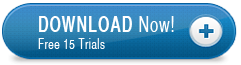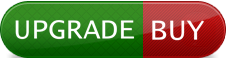Plugin Description
SimLab 3D PDF exporter for Modo plugins, enables users to create 3D PDF files from inside Modo.Sharing models in 3D PDF format is very efficient and secure. The size of the file is smaller, it is not possible to modify the model in 3D PDF format, and viewing the 3D models inside PDF only requires the Free Acrobat reader, which is virtually available on every machine.
Supported versions
The plug-in is supported on Modo 501, and 601 (32 and 64 bit), and on Modo 701 (64 bit), on Windows and Mac. The file recipient will need a free version of Acrobat reader 9.0 or later to open 3D PDF files.
Plugin Features

Exporting 3D models in customized templates
SimLab 3D PDF exporter for Modo enables its users to export Modo 3D models in 3D PDF file format, using customized templates created in SimLab Designer.
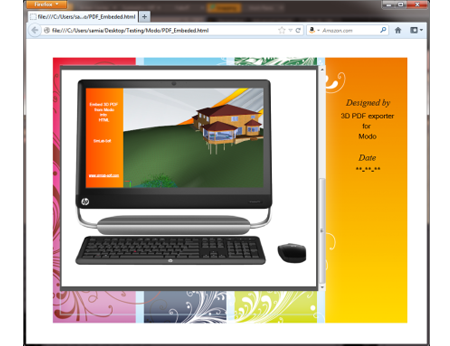
Embed into HTML
SimLab 3D PDF exporter for Modo plugin users, can now share their generated 3D PDF files on the web. Users can select any of the provided templates , or create new ones to generate HTML files with their 3D PDF files in them. In the images below, the merged PDF file above was embeded into HTML.
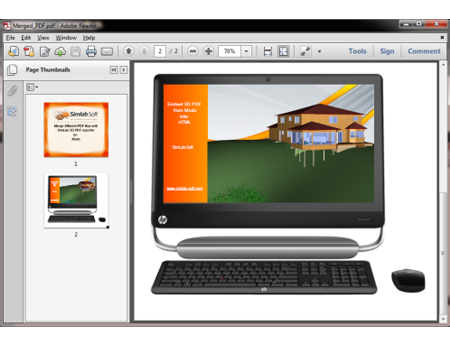
Merge PDF files
The merge feature in SimLab 3D PDF exporter for Modo plugin, enables users to merge different PDF files together. Click SimLab -> PDF Exporter -> Merge PDF , and the Merge PDF Files dialog will open. Select the PDF files to merge by clicking the "+" button, click the Generate PDF button, and then select the name and location for the merged PDF file, and click Save. Users can merge comany's front pages in PDF format, with 3D PDF models' files. To learn more about the merge feature, please click here.
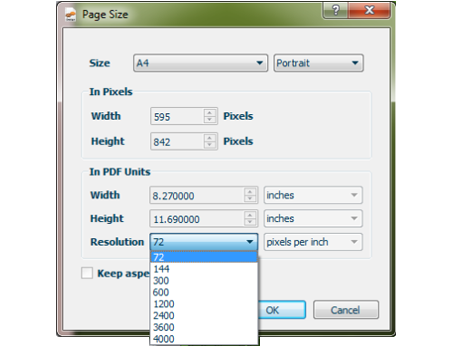
Better PDF Resolution
When creating new Templates or editing existing ones, users has the option to set the Resolution for PDF Templates. This can be done from the Page Size dialog under File menu, in SimLab PDF Templated Designer. This will enable users to export PDF files with higher quality images.
After installing the plugin, it automatically registers itself and adds a new SimLab menu to Modo. The plugin's functionalilties can be accessed from SimLab -> PDF Exporter.
For the first time a user will need to register the plugin's license, Trial or Professional. This can be done by clicking the Register button, or by clicking the Export PDFbutton in the plugin's menu. For a step by step instructions on how to register a license, please click here.
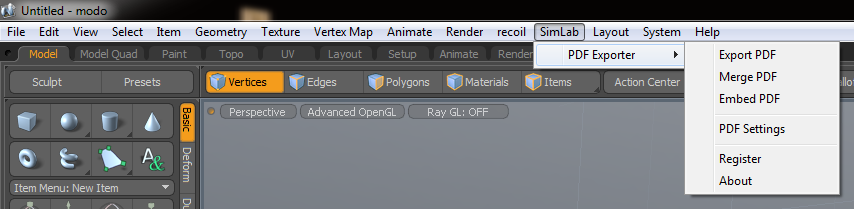
Before exporting PDF files, a user will net to set the 3D PDF settings, which can be accessed by clicking PDF Settings under the SimLab Plugin menu. The user can customize the new 3D PDF with the different available tabs, and then click, Save.
To export 3D models into a 3D PDF files, click SimLab -> PDF Exporter -> Export PDF . A Confirmation Request window will appear for confirmation to save the model in Obj forma, click Save and the PDF Export window will open. Enter the file name, select its location, and click Save to create the 3D PDF file.
After registering the plugin with Maya a user can activate it by selecting the Register option from the SimLab menu. For step by step instructions on how to request trial license, or how to register your plugin please,click here.
Before exporting 3D models to 3D PDF files, a user will need to choose/create PDF template to use, and set the other PDF settings. This can be done by clicking SimLab ->
; PDF Export -> PDF Settings. For more details about SimLab PDF Settings, click SimLab 3D PDF link in the Learn More section below.
After setting the
required PDF Settings, a user can export Maya models in 3D PDF format by clicking SimLab -> PDF Export -> PDF Export.